Welcome to LinkEdge, your gateway to streamlined connectivity and efficient talent acquisition. Gain an understanding of the platform's capabilities and the importance of seamless connectivity in talent acquisition.
In the LinkEdge ecosystem, we have administrators and master administrators which serve distinct yet interrelated functions. Master admins are typically company representatives entrusted with the responsibility of overseeing and managing the LinkEdge platform on behalf of their organizations.
Once master admin adds an admin, that admin gains exclusive entry into the company CRM. This privileged access allows the admin to delve into a spectrum of functionalities, ranging from viewing company connections to initiating queries directly with employees. The admin holds the authority to refer connections seamlessly, engage in real-time conversations with employees concerning specific referrals, create job listings, and more. This structured approach ensures that the CRM is harnessed efficiently by authorized personnel, facilitating a comprehensive and streamlined talent acquisition process.
As an Admin, you wield the power to shape seamless connectivity within your organization. Here's a step-by-step guide to kickstart your journey:
- Creating Admins (master admins only): As the linchpin of connectivity, begin by creating admins. Navigate to the admins section to extend the benefits of LinkEdge to other team members. Once you create an admin, LinkEdge promptly sends an email to the newly created admin with their credentials. This ensures a seamless onboarding experience, allowing admins to access the platform efficiently.
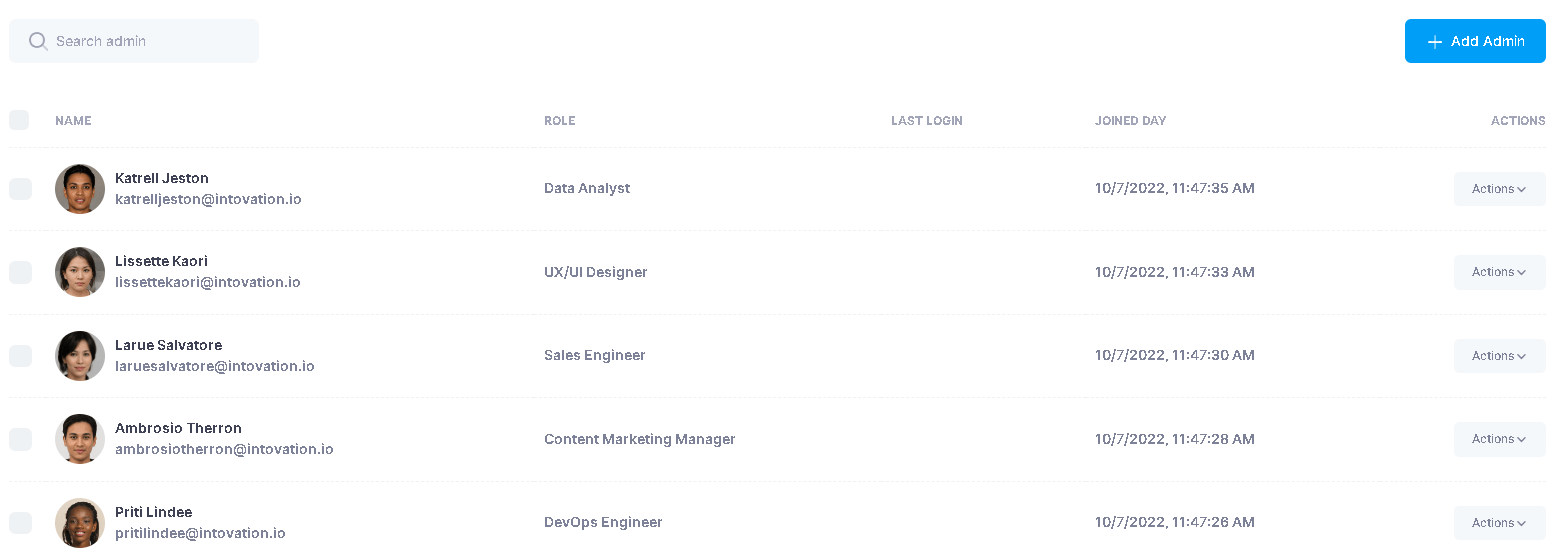
- Declaring Identifiers (master admins only): Dive into the creation of identifiers that will define and refine user associations within the system. Whether it's utilizing company domain names or specific email addresses, these identifiers will play a pivotal role in accurately associating users with your organization, go to identifiers section to learn more.

- Notifying Employees: Once identifiers are in place, it's time to notify employees about LinkEdge. Communicate the benefits of the platform and guide them on how to get started. Inform them about the LinkEdge browser extension, an essential tool for seamless connectivity.
- Navigating the CRM: With your created admins in place and identifiers defined, proceed to access the CRM. This central hub is where you'll orchestrate and oversee the connectivity landscape. Explore the dashboard to gain insights into company connections, initiate queries, and seamlessly manage the talent acquisition process.
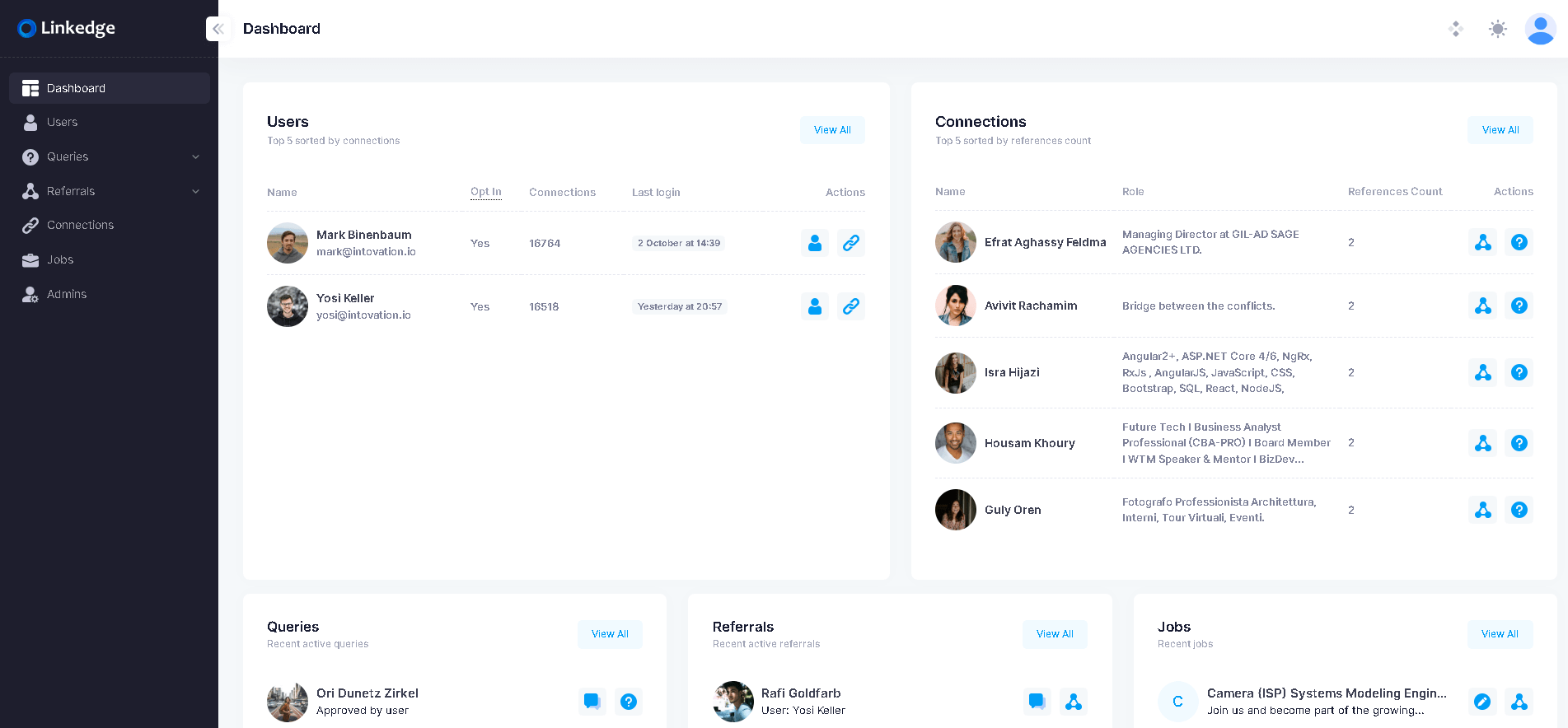
- Referring Connections: Leverage the CRM to refer connections effortlessly. Your role extends beyond administration; it's about actively participating in the talent acquisition journey. Initiate referrals with precision, ensuring a network of seamlessly connected individuals within your organization.
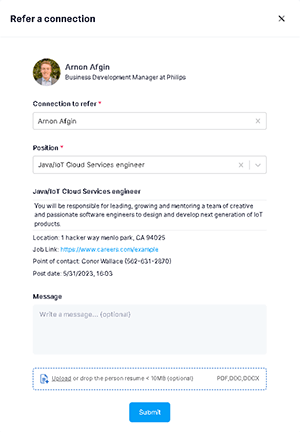
- Querying Employees: Utilize the CRM to initiate queries directly with employees. This powerful feature enables you to seek insights and recommendations regarding specific connections, fostering a collaborative approach to talent acquisition.
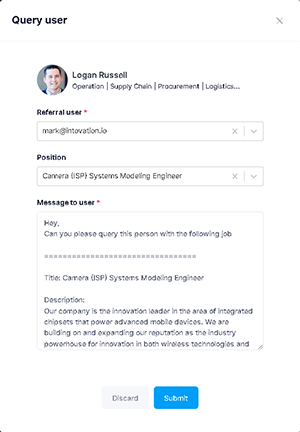
- Real-Time Conversations: Engage in real-time conversations with employees regarding specific referrals. The built-in chat feature fosters collaboration, allowing you to discuss potential talent directly and make informed decisions.
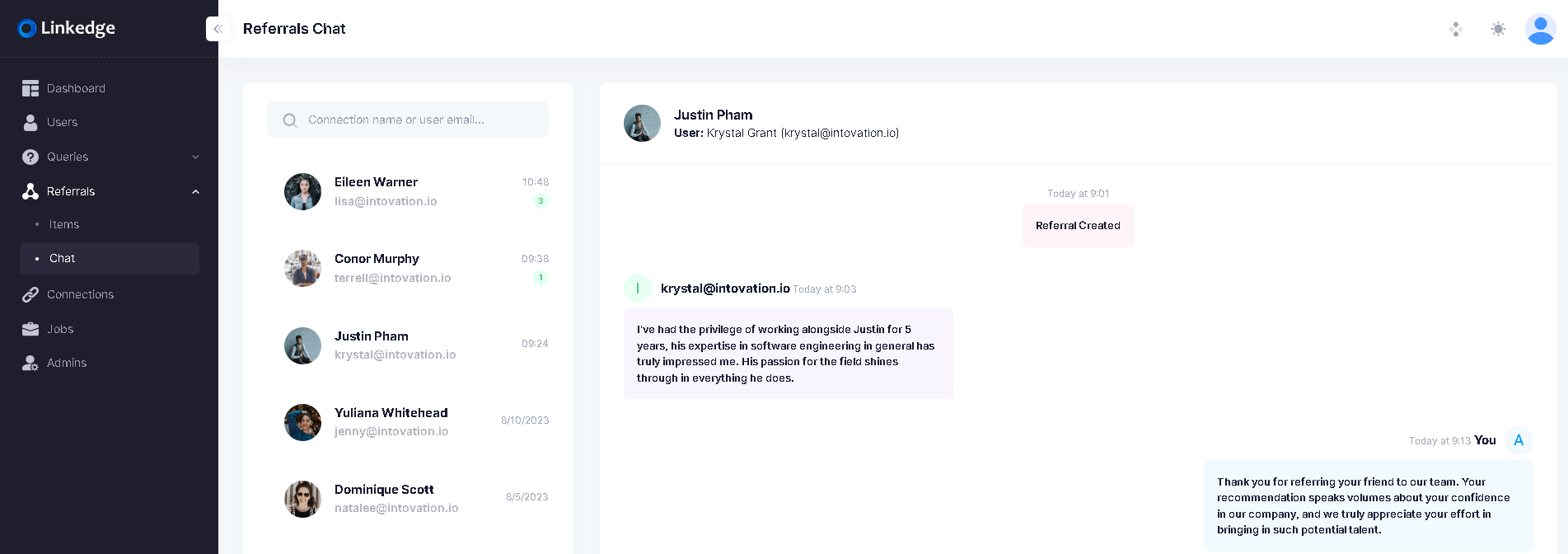
- Job Creation: Shape the talent landscape further by creating job listings within the CRM. This function expands the scope of your influence, allowing you to actively contribute to the growth and success of your organization.
- Exploring Additional Features: Delve into the various features LinkEdge offers. From comprehensive analytics to dynamic tools, each facet contributes to a holistic talent acquisition strategy.
Identifiers enables seamless association between users and their respective company. By incorporating identifiers such as company domain names or specific email addresses during user registration, the system ensures that users are seamlessly linked to their respective company.

- Domain name: By utilizing company domain names as identifier, users are accurately associated with their respective organizations. Every user registering with an email address containing the specified domain name is automatically associated with their company. Notably, it's restricted to use web-based email providers (such as gmail.com, yahoo.com, etc.) as domain identifier.
- Specific email addresses: Admins can also provide designated email addresses, ensuring that every user who registers with such an address is associated with their respective company. This simplifies the user registration process and also empowers administrators to curate a network of perfectly aligned users.
Navigating the dynamic world of LinkEdge, admins revel in comprehensive tools for seamless management of company connections. Here's an exploration of the features in the Connection Section:
- Viewing All Company Connections: Step into the Connection Section to witness a panoramic view of all company connections—a centralized repository of valuable professional networks within your organization.
- Initiating Queries: Admins can initiate queries directly from the Connection Section, tapping into the collective knowledge of employees. Ask questions, gather recommendations, and make informed decisions effortlessly.
- Referring Connections: Unleash the potential of seamless referrals. Admins can refer connections directly within the Connection Section. Identify promising talent, refer with precision, and track the journey by setting a reference employee—an essential for streamlined talent acquisition.
- Setting Reference Employees: For tracking purposes and enhanced transparency, admins can designate a reference employee when referring a connection. This reference point is invaluable for monitoring the progress of the referral, creating a structured and accountable process.
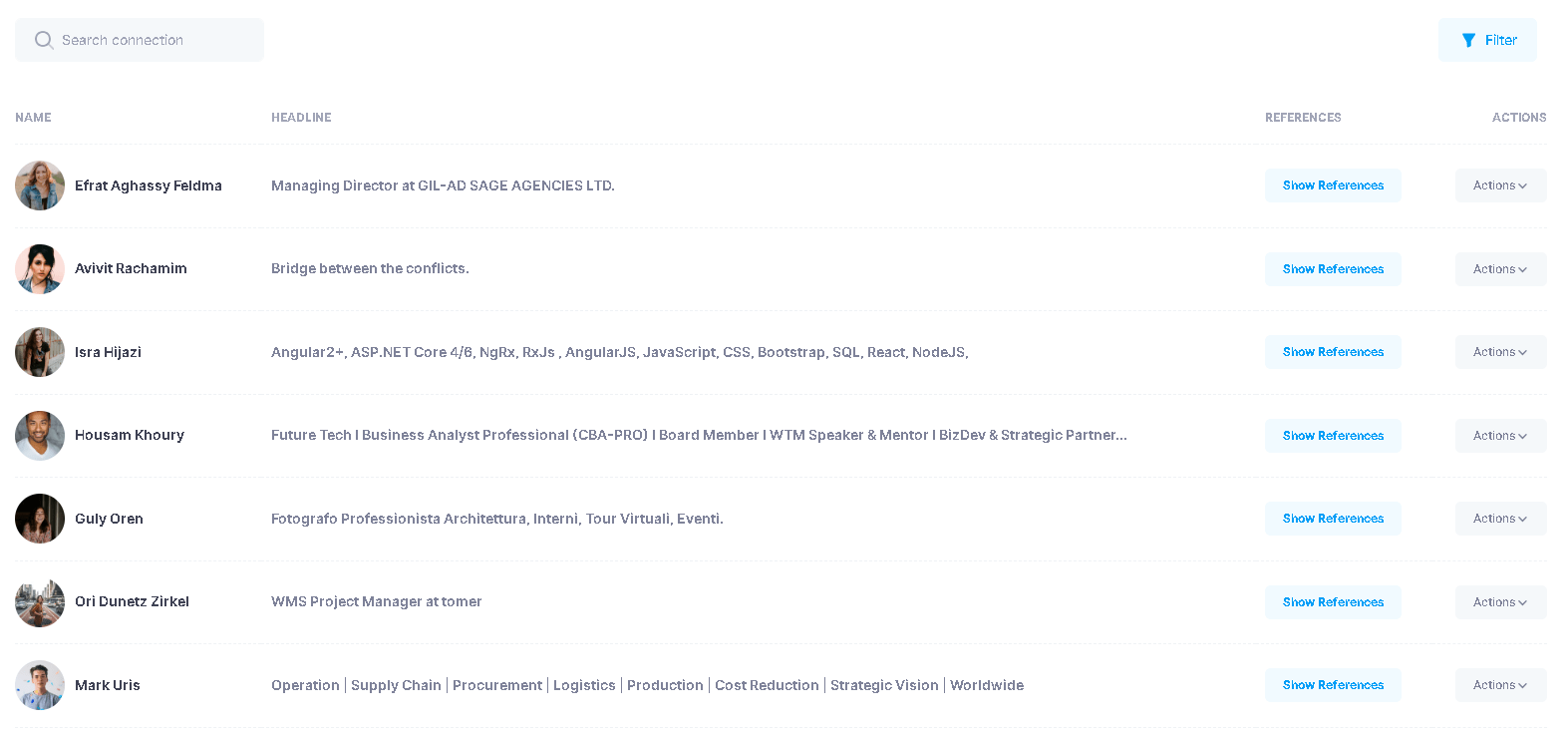
In LinkEdge, the Connection Section is more than a window; it's a gateway to strategic talent acquisition. Admins navigate, query, refer, and set reference employees seamlessly—an empowered approach to building a network of success within your organization.
In LinkEdge, querying employees about specific candidates and engaging in real-time conversations is a breeze. Here's your guide to seamlessly navigating these features:

- Querying Employees: Navigate to the Query Section in LinkEdge. Select the employee you wish to query about a specific candidate. Input the candidate's details and the position in question. Craft your query in a clear and concise manner. Send the query and await insightful responses from your colleagues.
- Initiating Real-Time Conversations: Head to the Real-Time Chat Section within LinkEdge. Choose the colleague with whom you want to discuss a specific candidate. Initiate the conversation by mentioning the candidate's name and the position. Enjoy a dynamic and real-time dialogue, making collaboration seamless. Discuss the candidate's qualifications, potential fit, or any other pertinent details.
- Approval Indication: LinkEdge introduces an approval feature to enhance communication. After initiating a real-time conversation, employees can provide an "approval" indication. This serves as a visual cue, confirming that the employee has contacted the candidate regarding the position. The approval indication streamlines the coordination process and ensures transparency in your talent acquisition efforts.
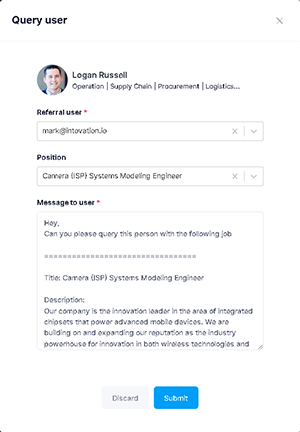
In LinkEdge, the power of querying employees and engaging in real-time conversations is at your fingertips. Whether seeking insights or collaborating on potential candidates, the platform offers a user-friendly experience.
Access the Referral Section in LinkEdge's intuitive interface. Choose the specific position for which you're referring a candidate. Select the employee on whose behalf the candidate is being referred. Provide the necessary details about the candidate, ensuring accuracy. Submit the referral, initiating the seamless talent acquisition process.
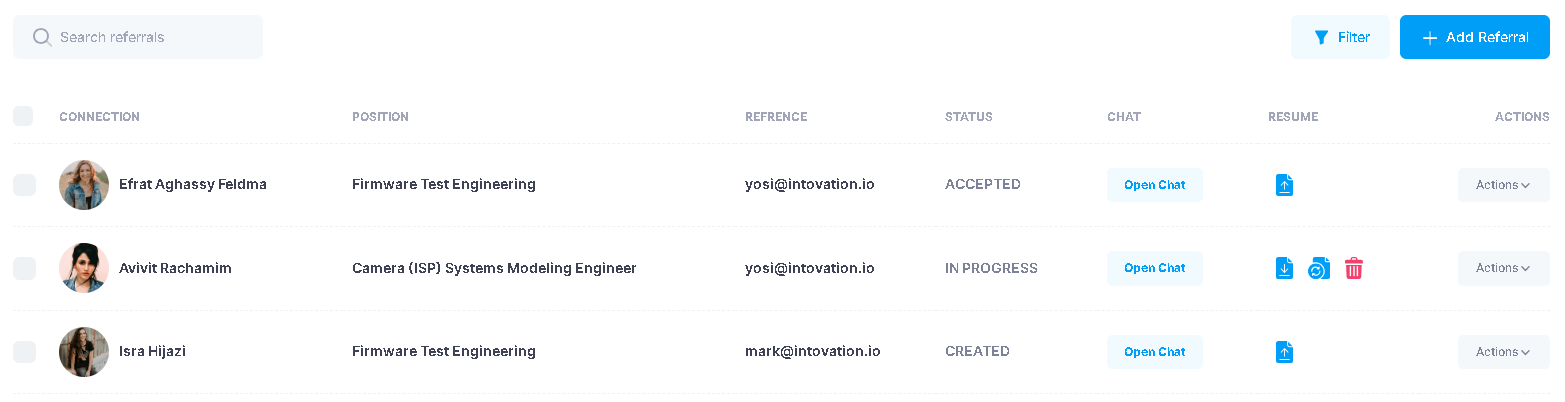
- Referral Status Updates: LinkEdge ensures transparency by constantly updating the referral status. Employees can effortlessly track the progress of their referred candidates. The platform reflects real-time status updates, providing employees with timely information about the candidate's journey in the hiring process.
- Admin's Role in Referrals: As an admin, you play a pivotal role in streamlining the referral process. Choose positions strategically and accurately when referring candidates on behalf of employees. Foster transparency by keeping employees informed about the progress through the reflected referral status.
- Employee Notifications: Employees receive notifications regarding the status of their referred candidates. Stay connected with employees by ensuring that they are promptly informed about any updates or developments in the referral process.
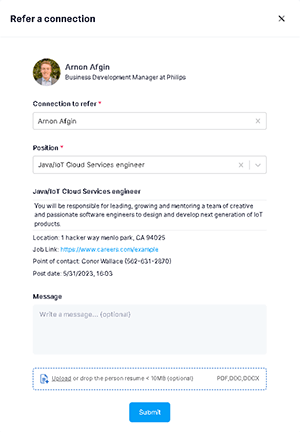
In LinkEdge, referring candidates on behalf of employees is a collaborative and transparent process. Admins can efficiently choose positions and manage referrals, while employees stay informed through real-time status updates.
To create a new job listing in LinkEdge, follow these simple steps:
Access the Jobs Section in the platform's intuitive interface. Input the job title, ensuring accuracy and clarity. Provide a detailed job description, outlining key responsibilities and qualifications. Specify the job's location for accurate candidate matching. Enter the point of contact information for seamless communication. Optionally, include a link to the job if available externally.
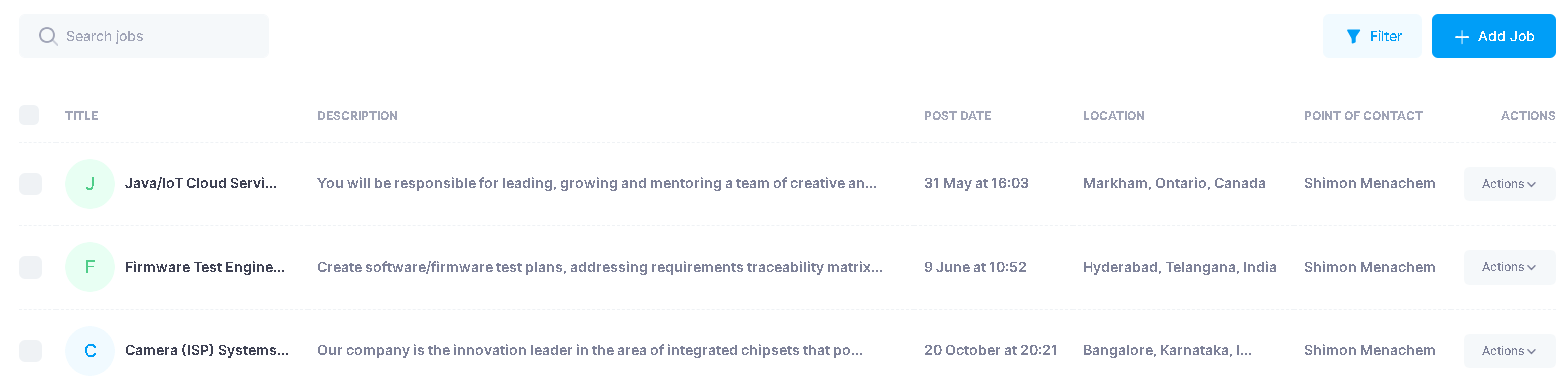
After creating a job listing, both admins and employees gain the ability to refer candidates for this specific job. This streamlined process ensures that the right candidates are matched with the right opportunities, enhancing the efficiency of your talent acquisition efforts in LinkEdge.
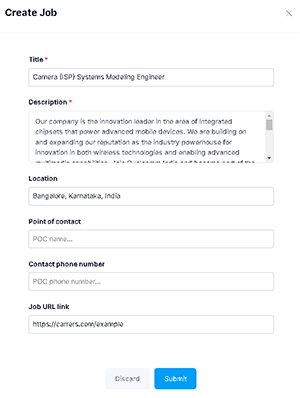
The LinkEdge Admin Extension is a tool designed to enhance the recruitment process by leveraging your company’s internal network through LinkedIn. It alerts you to potential candidates who are connected to your employees, streamlines the referral process, and helps manage queries and communications — all directly from LinkedIn. The LinkEdge extension activates only when you're viewing a LinkedIn profile that has one or more connections with your company's employees.
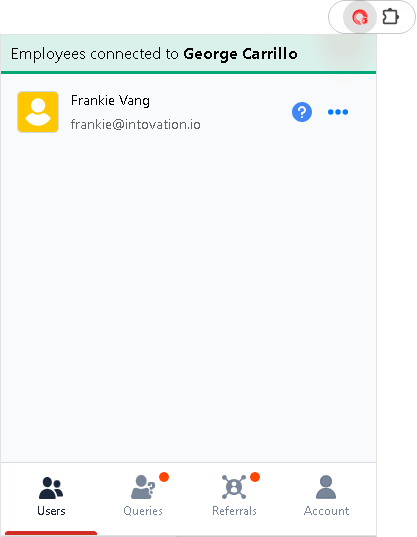
- Installation: Begin by adding the LinkEdge Admin Extension to your browser from the extension store (Chrome, Edge), click "Add to Chrome" or the respective installation button for your browser. Once installed, it will appear on your browser toolbar, ready to use whenever you navigate to LinkedIn.
- Profile Connection Indicator: When you navigate to a LinkedIn profile, the extension assesses whether the individual has connections within your company. If there's a match, the extension icon will turn red, serving as a visual prompt that there are internal ties to this profile. This feature works automatically, requiring no input from you until a connection is detected.
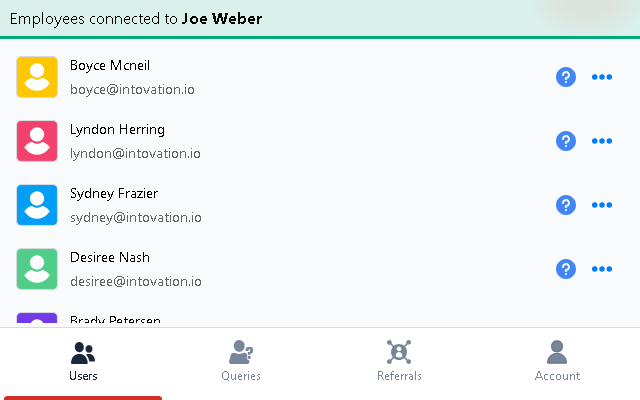
- Active Queries and Referrals: Upon identifying a LinkedIn profile with connections in your company, the extension will display any active queries or referrals related to that individual. This immediate insight allows you to see the interactions between your employees and the candidate, giving you a comprehensive view of the internal network's engagement with the profile.
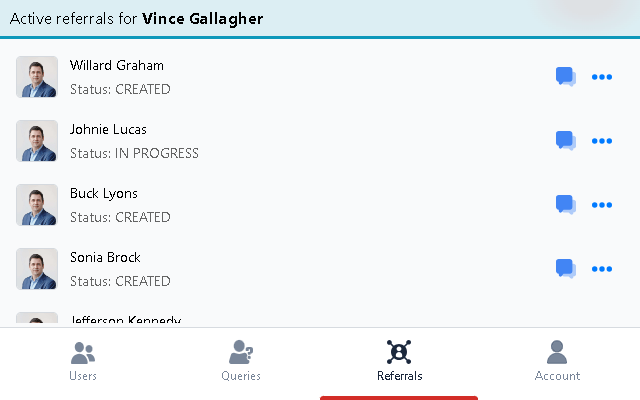
- Querying Connected Employees: If the profile is connected to your employees, the extension provides you the option to query those employees for more information. By clicking on the extension icon and selecting the appropriate function, you can choose which connected employee to contact and then send a query to gain insights or feedback about the profile you are evaluating.
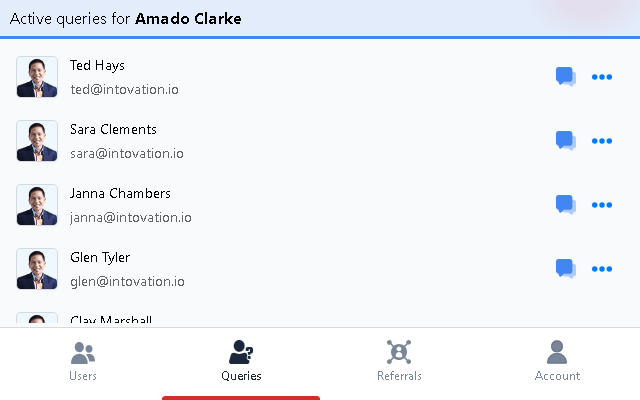
- Viewing Employee Details: The extension also gives you quick access to details about employees who have connections to the LinkedIn profile. This ensures that you have all the necessary context before reaching out or referencing their connection to the candidate.
- Creating Referrals: Creating referrals is simplified with the extension. When viewing a connected profile, you can click the 'Create Referral' button to initiate the referral process.
- Chat with Employees: For a dynamic conversation, the extension includes a chat feature that allows you to discuss the LinkedIn profile with connected employees in real-time. This fosters a more engaging and immediate form of communication, which can be crucial for timely recruitment decisions.
- Viewing and Updating Resumes: In the case of existing referrals, you can view and update the candidate’s resume directly through the extension. This feature ensures that you maintain the most current information on hand, which is vital during the various stages of the hiring process.
- Update Referral Status: Tracking the progress of referrals is crucial, and the extension allows you to update the status as it moves through stages like 'CREATED', 'IN PROGRESS', 'DECLINED', or 'ACCEPTED'. Keeping this information up-to-date helps maintain clarity and efficiency in the recruitment workflow.
- Conclusion: The LinkEdge Admin Extension aims to make the recruitment process seamless by integrating with your LinkedIn browsing experience. By utilizing these features, you can tap into your company's network, enrich the candidate pool, and streamline communications — all leading to a more efficient and informed hiring process.